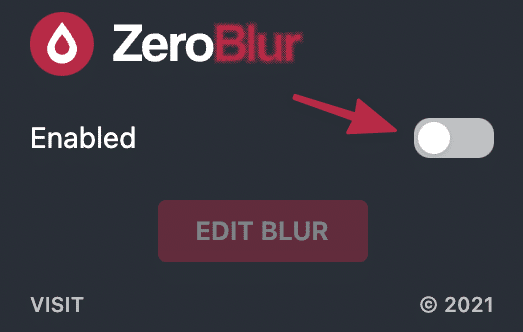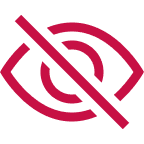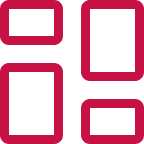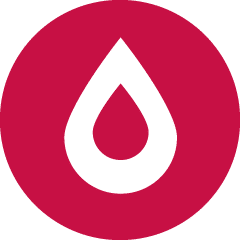
ZeroBlur
Never again expose sensitive data while sharing your screen
100% free browser extension to blur out your sensitive data
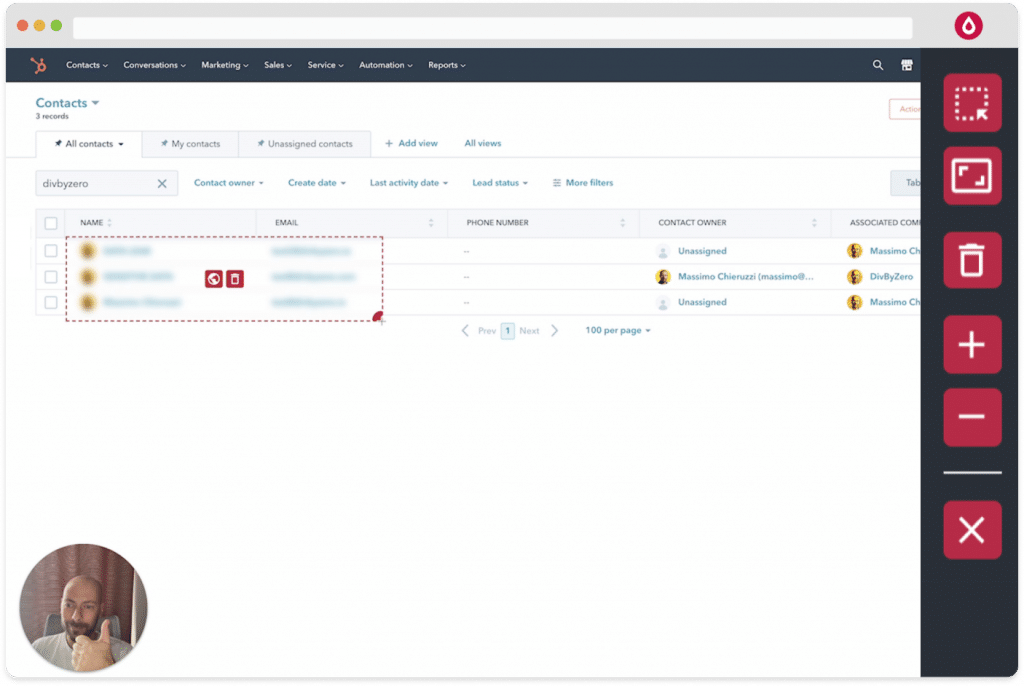
Protect your sensitive information
Blur any sensitive information from any website or web app with this 100% free blur chrome extension. Keep your data safe when delivering demos or recording videos!
How it workSpeed Up Your Workflow
Have you ever recorded a product demo just to realize it contains sensitive data, like personal emails or your customers’ data? It happens all the time in most SaaS companies.

Protect private data during calls and product demos
If you are running a webinar or a live call, it could be too late, and some attendees could have already made a screenshot of some private information you didn’t intend to make public.
How does this Blur Chrome extension work?
Using ZeroBlur is simple and straightforward
Just head to the Chrome store and install the extension.
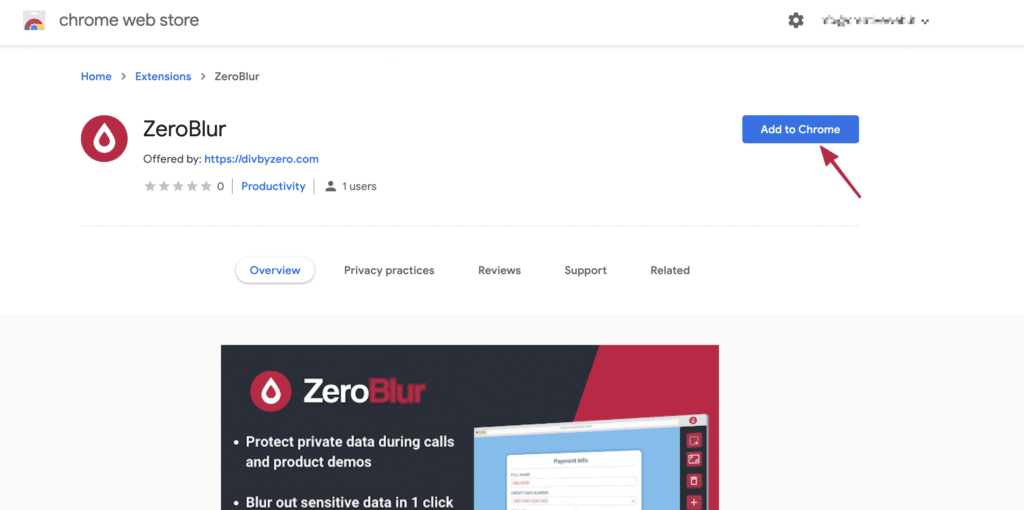
Once installed it you should find the icon next to the URL bar:
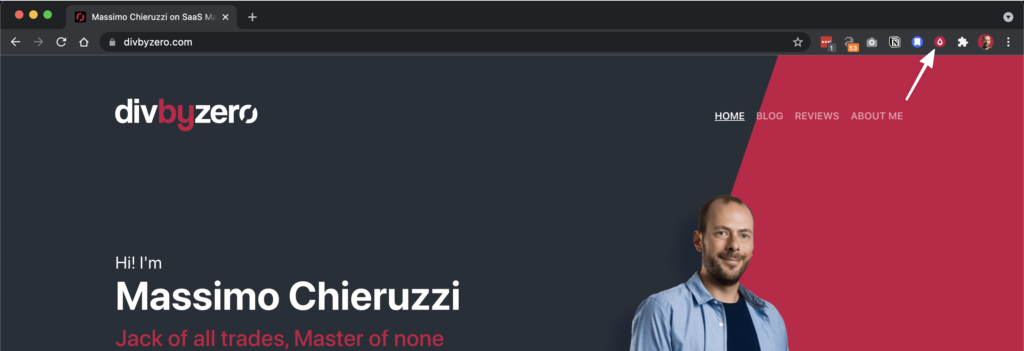
If it’s not there, likely you have too many extensions installed for Chrome to display all of them. Don’t worry, click on the puzzle icon to show all your extensions and then pin ZeroBlur to make it always visible:
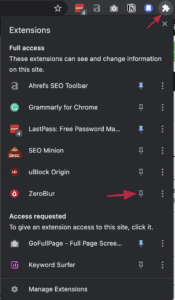
Now you are ready to blur any sensitive data from your video calls, webinar, and video recordings.
Just head to any page or web app. If you had it already open and you just installed the extension, please reload the page before taking any action.
Next enable the extension on the page you want to blur data on and click edit:
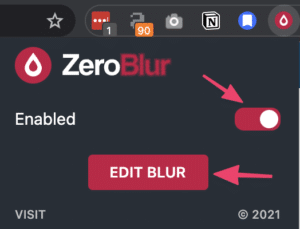
Once you click the edit button you’ll enter edit mode to select which area of the page you want to blur to keep your data safe.
The control bar will be positioned on the right side of the page:

Once in edit mode, you have two ways to blur information.
You can pick a specific HTML element of the page that you want to blur, or you can drag and drop an entire area to hide.
Blurring a specific element of the page is really simple. From the control bar click the first icon and then select the DOM element you want to blur.
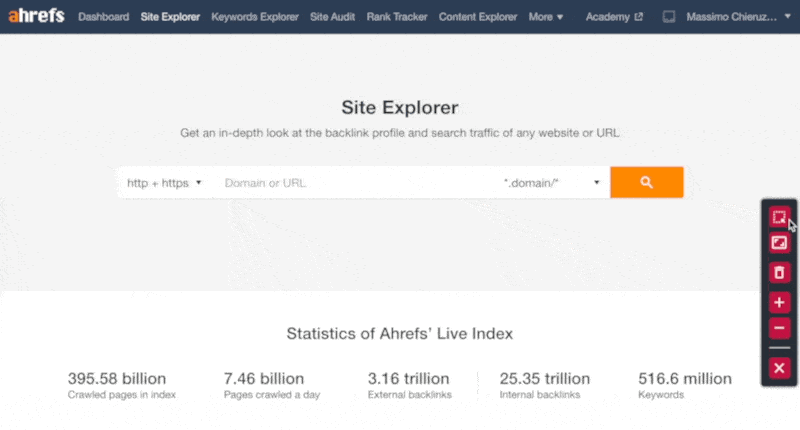
With my free blur chrome extension you can also drag and drop a whole area that you want to hide. This is useful when you have large columns with sensitive data. Here’s how to do it:
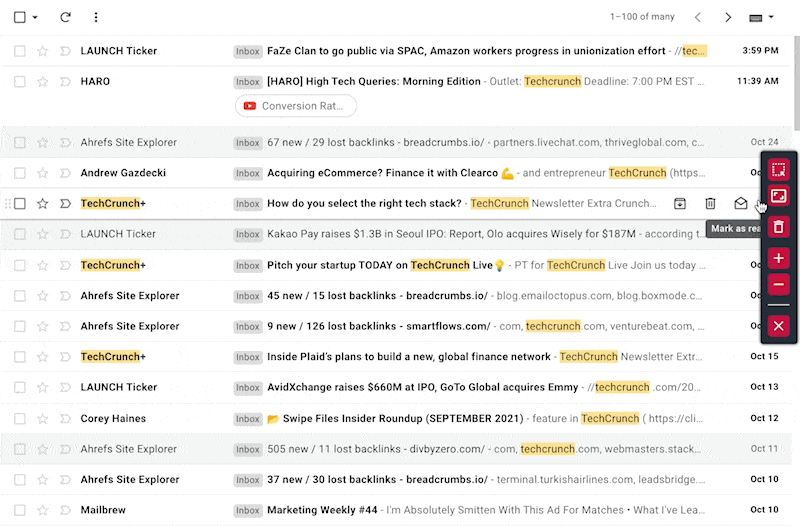
Moving forward that specific are of the screen on that page will always be blurred if the extension is active.
Once you’ve blurred a few elements and areas to blur, you’ll notice each one has two icons, a globe and a trash can.
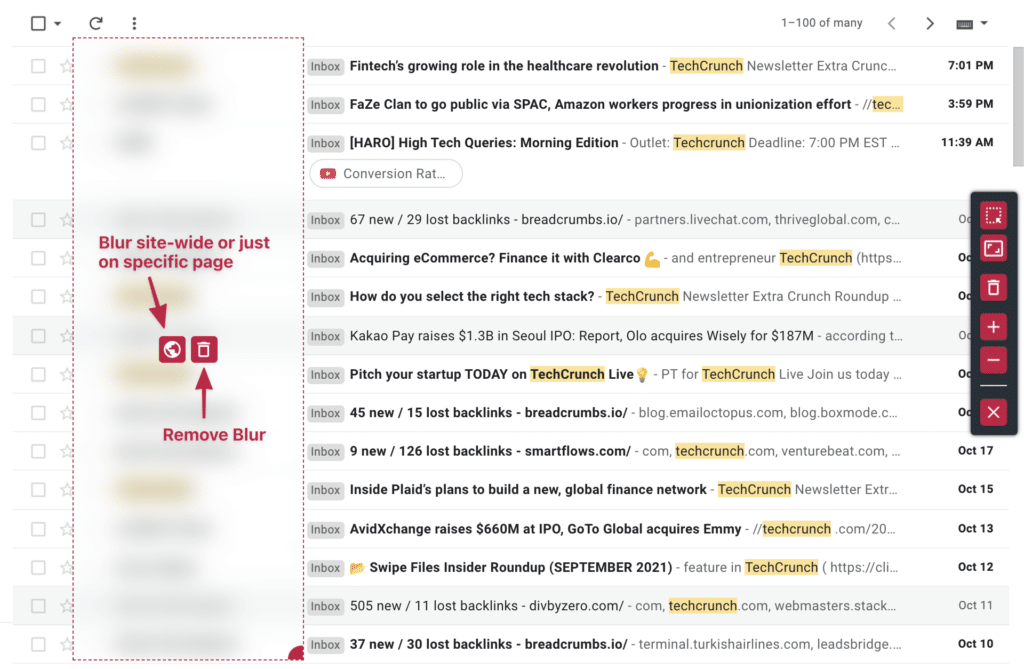
The globe icon is a toggle to select if you want to blur that specific element sitewide or just on the current page.
This is super useful when you want to blur some specific interface element like your user-id that is displayed on every page of the website or app.
The trashcan icon simply remove that specific blur.
Finally the trashcan inside the control bar will remove all the blur areas together.
FAQ
Yes, it’s 100% free and it will always be free.
No Signup is required, no email, no money… nothing!
In the near future I might add a signup option to allow cross device syncing of the blur areas. That’s it!
Yes and no.
Every extension you add to your browser will somehow make it a bit slower.
ZeroBlur is a lightweight extension and it won’t add any meaningful overhead to your browsing, don’t worry about that.
To maximise performances tho’ I suggest that you disable the blurring when not needed. In this way when you don’t need the extension it will be completely off.